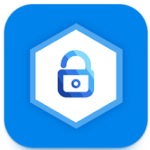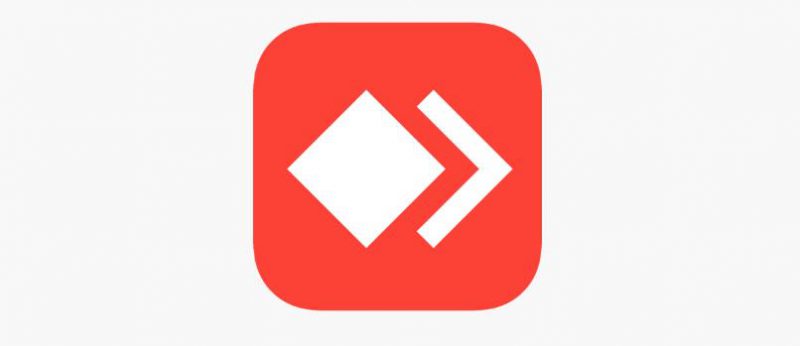
People love to work on their computers, but they don't always have access to them. Luckily, you can use the mobile app AnyDesk Remote Control to gain control of your computer or phone from a distance. Is this app worth downloading to use your computer from far away or should you just wait until you get home?
AnyDesk Remote Control allows you to connect your phone with your desktop. You need to download the app onto both devices to make it work. Once you do, you can create a username on your phone and use it as an easy way to identify your device. From here, get your computer's code and put it into the phone app to connect them.
| AnyDesk Remote Control | |
| Price: Free Category: Business |
|
| Version: Varies by device Developer: AnyDesk Software GmbH |
Uninstall the app: 1. Go to Settings menu 2. Choose Apps or Application manager 3. Touch the app you want to remove 4. Press Uninstall. |
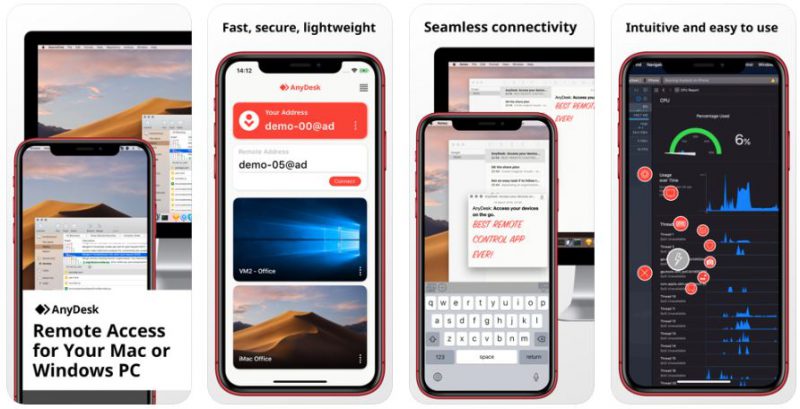
When you connect, you can access the tutorial so that the program will run you through the process to set it up. It can be a bit confusing, but the tutorial does an excellent job of explaining how to set it up. Once you do, you can view the different monitors, hear your computer's audio and use the built in features to navigate it.
Key Features
AnyDesk serves as a way for you to control your computer when you are away from home. By connecting the devices to each other, you can see the current activity on your computer and control it. You do this by using a variety of touch controls that allow you to use a mouse, track-pad, keyboard and other navigating tools.
Whenever you add a new device to your AnyDesk app, you get a list that appears under your username or address. You can use this to quickly and easily connect to previous devices. You can make adjustments to your security and privacy, allowing the app to work the way that you want it to.
Major Benefits
When you download this app, you can access your computer when you aren't home. This means that if you must adjust a document on your computer or update something, you can do it. You can also work on documents, access different programs and do anything else that you want through this app.
To add to this, it also works as a great security measure for your computer. Let's say that your child goes on the computer too much, so you give him or her an one-hour limit. You can check and make sure that your child doesn't break this rule by logging into the app and checking your computer.
Other Highlights
While people mostly use this app to access their computers through their phones, you need to remember that you can do it the other way around. This means that if your phone gets stolen, you could try to access it remotely to gather more information.
Here are some other highlights.
- Record your activity to see how it goes.
- Set passwords to keep your devices safe.
- Make adjustments to the display to improve performance or quality.
With those features, you can keep track of your remote control history, keep it safe and get it to display how you want it to.
Conclusion
Many people want to have access to their computers even if they're far away. If you install AnyDesk Remote Control to your phone and computer, you can make this happen while keeping the process simple. Make sure to get the Personal version on your computer and phone so that you can try it out for free.